Contents
Integrations
Events API
Self hosting
PWA & push notifications
PWA(progressive web app) is a mode under which Operational can run:
- When PWA is enabled on your browser, you can run it as a desktop app.
- When PWA is enabled on your phone, you can run it as a native app.
For mobile there are a few extra benefits:
- Receive push notifications
- Looks and feels like a real app
- Cannot be dismissed by Safari
Why run as a PWA?
Ops is meant to be used on the fly. Enjoy the utter satisfaction of controlling your backend as you go around doing your daily tasks:
- Extend someone’s trial while waiting at a red light
- Ban someone while in the gym
- Activate a user when playing forza
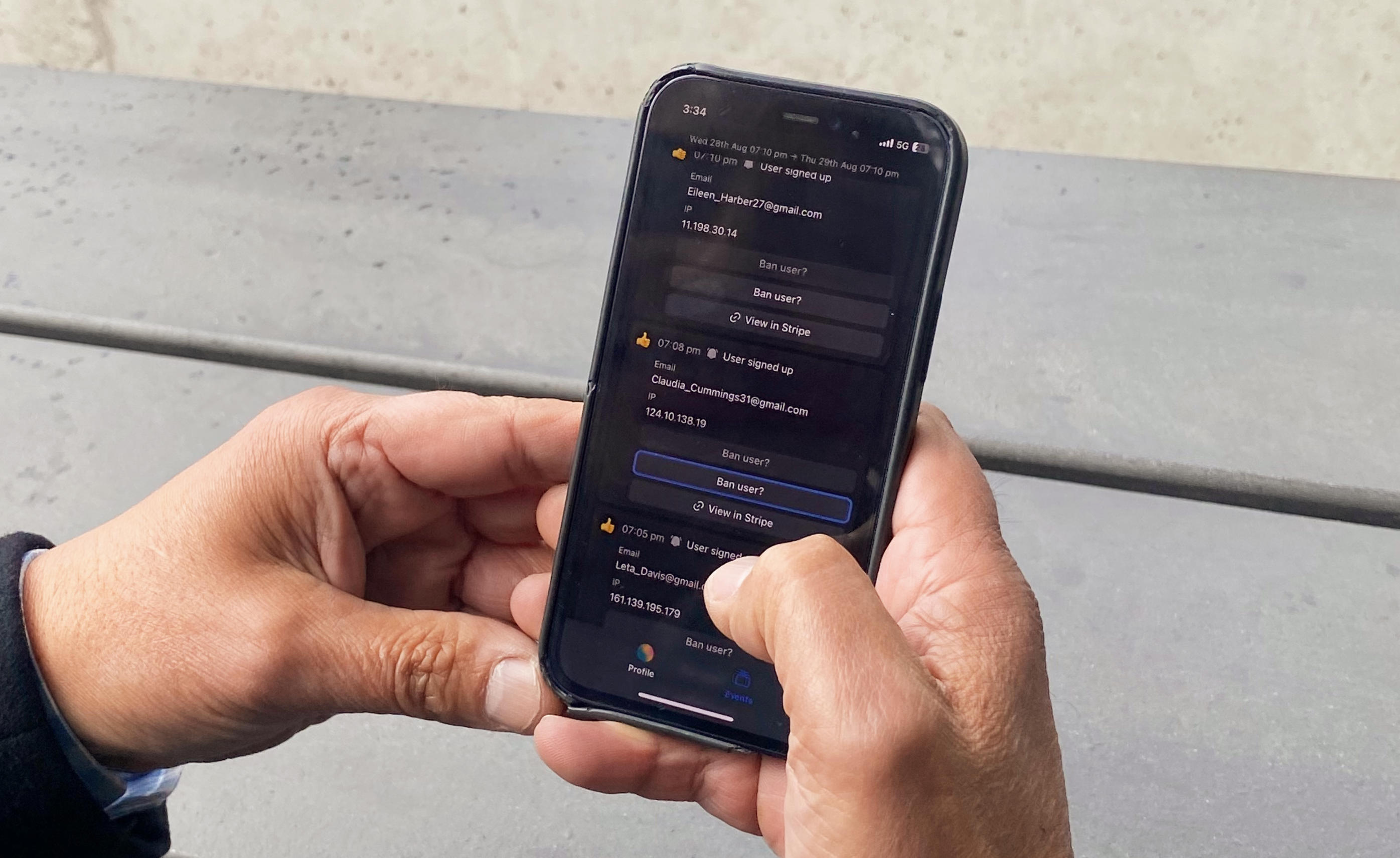
PWA makes all this possible!
How to enable PWA mode
For desktop
- Open up app.operational.co
- Click on the install icon on the right side of the url baseUrl
- That’s it. Operational should open up as a desktop app.
You can still continue using it as a webapp if you wish.
For iOS
You need to make sure you’re on iOS 16.4. Most iPhones are these days but if you aren’t, its worth upgrading your version.
Then follow these steps:
- Click on the middle icon inside the bottom nav of mobile safari.
- Scroll down and click on “Add to Home Screen”
- In the next screen, press “done”
That’s all. From now on, clicking on the ops app icon will make it behaves exactly like a mobile app.
For Android
(guide coming soon)